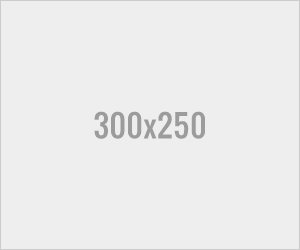10 Best Ways To Increase Adsense CPC in 2020

Are you using Google Adsense ads on your blog for generating revenue, but your CPC is too low?
Then here I have shared 10 tips to increase Adsense CPC to boost up your AdSense earnings
But before that let’s see what is CPC?
Page Contents
What Is CPC?
CPC or we can say Cost Per Click is the amount of money an advertiser pays to Google Adsense when someone clicks on their ads and generally 68% of that money is paid to you and the rest 32% is kept by Google AdsenseSo for example, if Google Adsense is paid $2 for a click made from your blog for a certain keyword, then you will get $1.36 from it and the rest $0.64 is kept by Google Adsense
Now I hope that the concept of CPC is clear to you
So let’s move on and see how to increase Adsense CPC
10 Effective Tips To Increase Adsense CPC
1. Choosing Right Niche
The first thing before starting a blog is to select a niche to write about and choosing the right niche can help you to increase Adsense CPCBlogs on a niche like Insurance, Gadgets, Cryptocurrency, Bankings, Healths get higher CPC than other niches
It is because advertisers bid higher on these keywords, as a result, the CPC that you will get is high
2. Optimize Your Contents For High CPC Keywords
Before writing a piece of content for your blog do keyword research and find the keywords that have high CPC within your nicheAfter you find such keywords optimize your content with those keywords in a natural flow.
So focus on keyword optimization and you will see a gradual increase in Adsense CPC
3. Make Use Of Longtail Keywords
It is a well known fact that now it is difficult to rank for short-tail keywords so you need to go for longtail keywords because longtail keywords are easier to rank as compared to short-tail keywordsIt is essential because if you cannot rank for a keyword then you will not get traffic and Google Adsense is all about traffic
The more the quality traffic on your blog, the more the earnings from Google Adsense
Also Read:- The Importance Of Keywords In SEO
4. Focus On Targeting Certain Countries
Google Adsense CPC also depends on the country from where your readers come fromSo if you are getting your visitors/readers from countries like United States, United Kingdom, Sweden then you will get more CPC as compared to countries like India
For example, if someone clicks your ads from USA you may get around $2 – $1 whereas a click from India can generate around $0.08 – $0.01
Hence you can focus on targeting certain countries to Increase Adsense CPC
5. Platforms
Generally, Platforms (Desktop, Tablets, Mobile Devices) does not affect Adsense CPC much, however, I have seen some cases where a click from mobile devices gets higher CPC as compared to desktopThus ensure that your website is mobile friendly and is accessible from mobile devices

6. Make use Of Ad Review Center
Ad review center is a tool on Google Adsense that allows you to decide the type of ads to be shown on your blogsFrom here you can control the appearance of ads on your blog
Simply you can block the ad categories that are irrelevant to your niche
By doing this Adsense will only show the ads that are related to your niche, as a result, the chances of getting clicks on ads also become higher
7. Ads Placements And Ads Sizes
The size of ads and where you place them can also increase Adsense CPCTry experimenting with different ad sizes and placements until you see an increase in Adsense CPC
Once you start getting high CPC then stick to that ad arrangement
You can also try placing 1 ad below blog title and 1 in the sidebar, as it works for most of the blogs
8. Show Relevant Ads
Make sure that Google Adsense serves relevant ads on your blog posts, and this can be done by making your blog posts SEO friendly, so that when Adsense crawlers came they can easily determine what the content is aboutYou can easily do this by adding your keywords in Headings, Meta Description, Permalinks and optimize your blog post with LSI keywords
Also Read:- How To Write A SEO Friendly Article
9. Language Used In your Blog
The language you use in your blog also affects your Adsense CPC and usually, blogs in English get higher CPC as compared to regional languageIt is because English contents are easily crawlable and advertisers prefer to bid higher on them
Also Read:- Ad Targeting By Language
10. Try Experimenting With Adsense Ads
Keep on experimenting with different ad sizes, ad placements, block certain ad categories, etcAnd remember to check whether the theme that you are using in your blog is responsive or not
If not then start using a responsive template that is easily accessible and viewable from desktop, tablets, and mobile devices
Using a responsive template can also result in an increase in Adsense CPC
Conclusion
So basically these are the 10 Best Ways to Increase Adsense CPC
Try implementing these tips on your blog until you see an increase in Adsense CPC, and keep on experimenting with your ad units until you find the best arrangement of ads that work best for your blog
Hope you find this article helpful and if you have any question you can put them down in the comment section
Article by: prootips.com